You enter most of your tax information in T-Slips and Receipts entry screens. 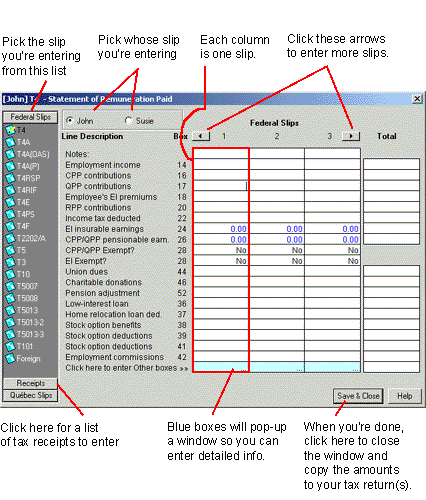
Enter amounts from your paper slips into the equivalent boxes in the T-slip entry screens.
Note: Québec residents: If you have relevé slips, complete them after the associated T-slips.
For example, after you enter your T4 slip, you'll be prompted to enter your Relevé 1 slip.
These screens are available at various points in the Interview, as required.
Information is transferred from the T-slips and receipts entry screen to the appropriate forms and lines of your return.
Tip:
- A yellow pencil
 appears beside
the slips or receipt that you currently have open.
appears beside
the slips or receipt that you currently have open. - A red checkmark
 appears beside the
slips and receipts in which you've entered any information.
appears beside the
slips and receipts in which you've entered any information. - If you're preparing a coupled return with your spouse or common-law partner, check the top-left of the entry screen to see whose return you're in. Click to switch back and forth and enter both spouses' slips all at once.
The receipts entry screens appear at different points in the interview as needed. For example, the RRSP receipt entry screen appears in the RRSP section of the interview.
 at the bottom of the TurboTax window.
at the bottom of the TurboTax window.